With the new Google Photos storage rules the unlimited storage feature will be eliminated and all files from Gmail and Google Drive will use the same 15GB free.
An interesting solution would be to eliminate old emails or large files that are no longer useful.
Google itself provides a tool within the Google One platform that can assist in this process.
- In your preferred browser, go to the main Google One page
- Log in with your account, which must be the same used on your cell phone and other devices
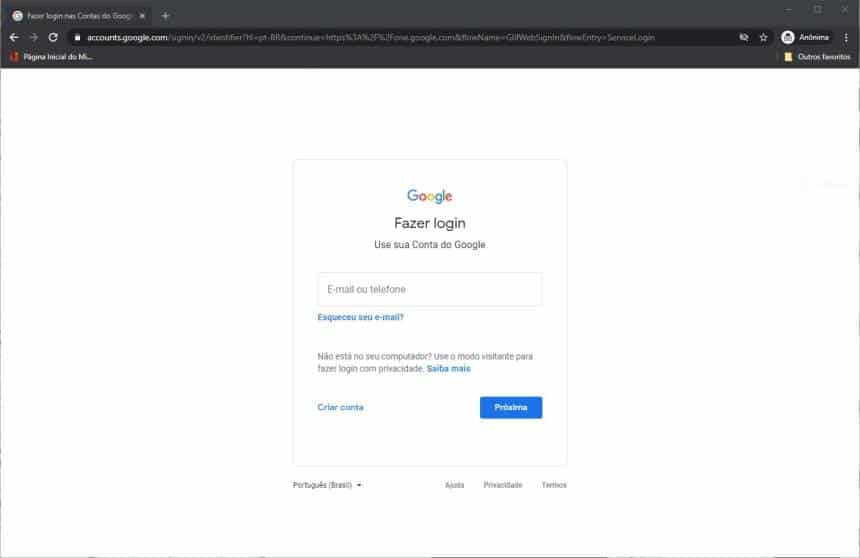
3. Click on “Space”
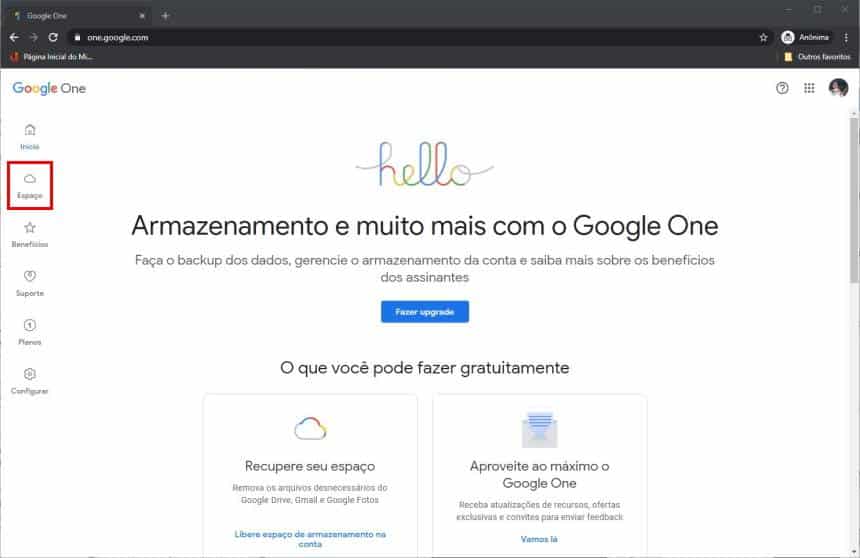
4. Now, slide the loaded page down
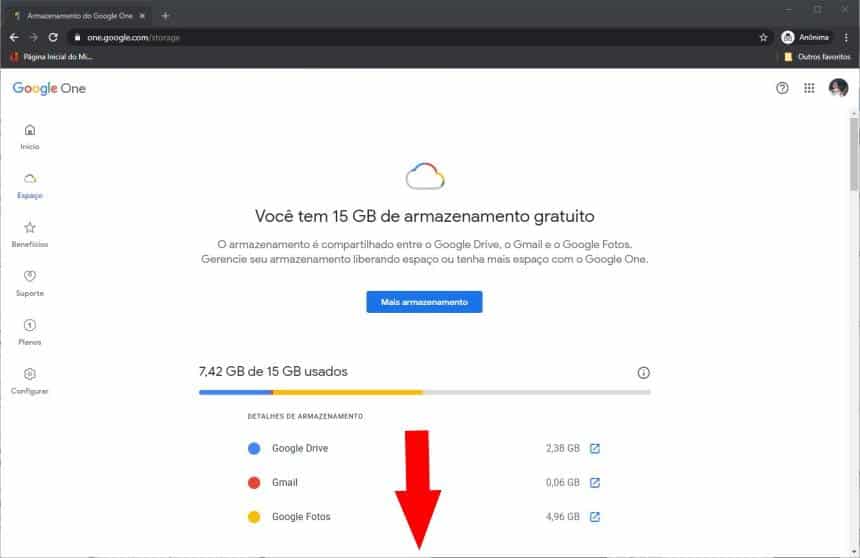
5. Then, in “Recover your space”, click on “Free up storage space in the account”
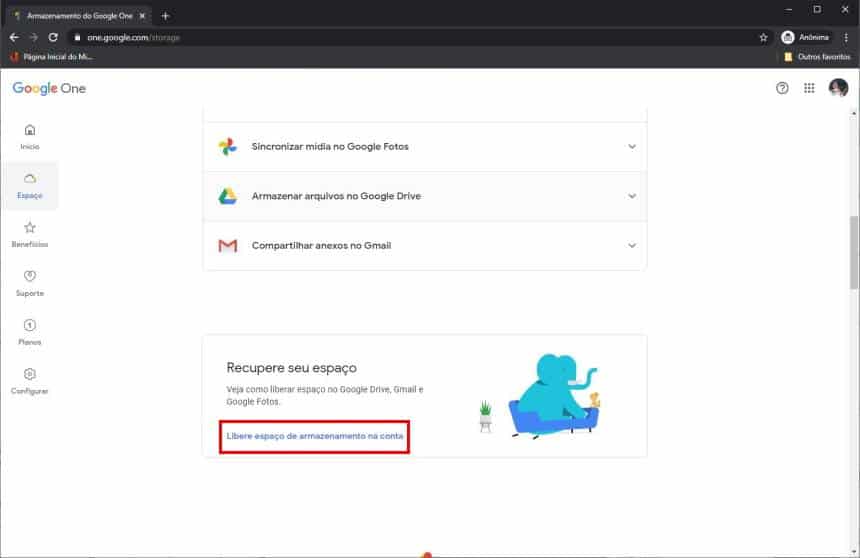
6. Now, in the “Large items” section, click on “Analyze and release” just below “Large photos and videos”
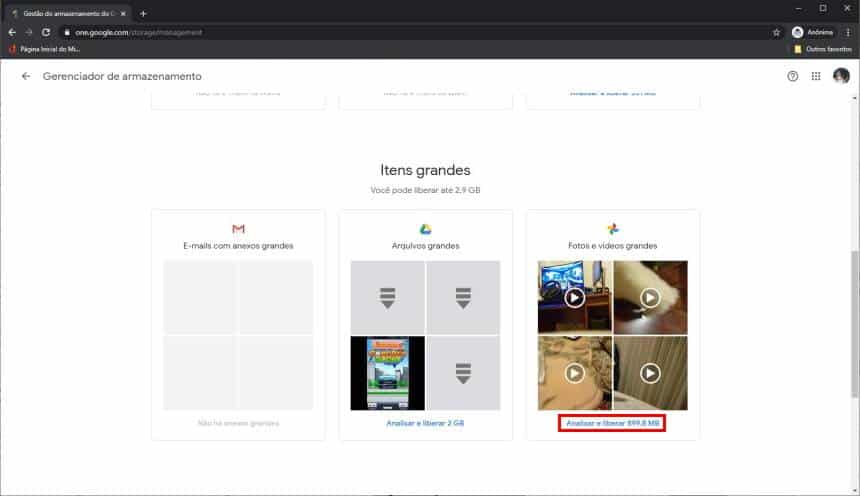
- Select the items you want to delete and click on the “Recycle Bin”
- Then, in the message that appears, click on “Move to trash” to confirm the process.
After you have found these items, you just need to access this link from the “Google Photos Trash” to permanently delete them, as shown in the image below, but this second process can also be done on your cell phone. If you do not delete these items manually, they will automatically disappear from your account within 60 days.
The same process can be done to eliminate old emails.