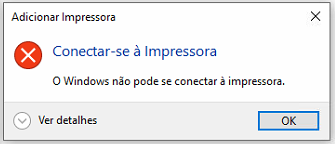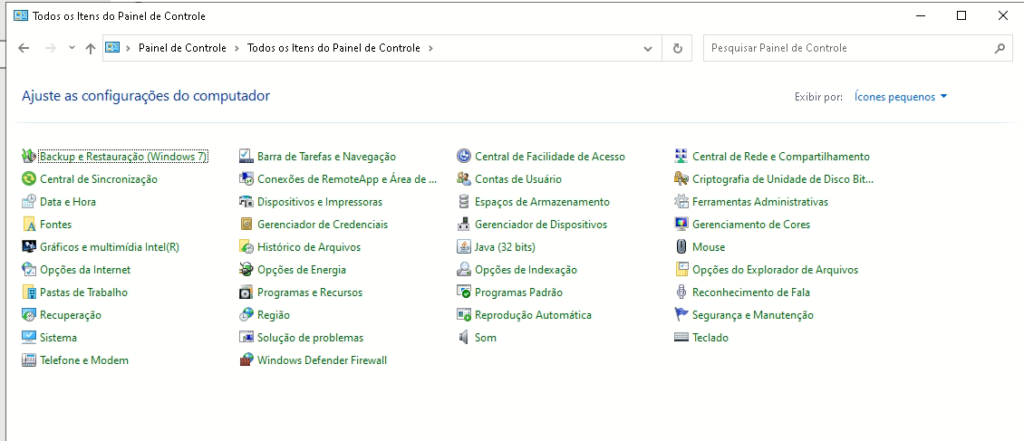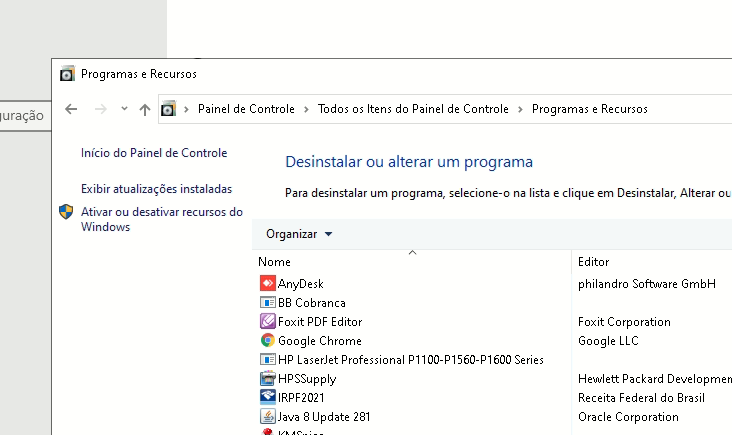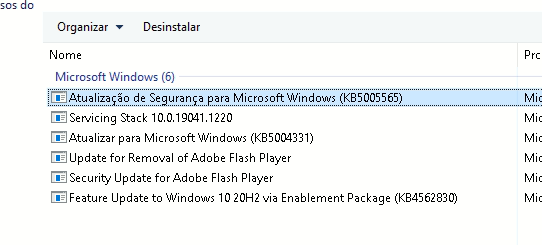The KB5005565 update has caused major problems on Windows systems, especially on Windows 10 and Server 2016. Among the problems we can highlight problems in shared printers or crashes/freezes after sending a document to print on a printer on the network.
A temporary quick fix until Microsoft fixes it is to add a key to the registry that fixes the problem.
Run the command below according to the Windows version in CMD as an administrator:
Windows Sever 2022: reg add HKEY_LOCAL_MACHINE\SYSTEM\CurrentControlSet\Policies\Microsoft\FeatureManagement\Overrides /v 2801335948 /t REG_DWORD /d 0 /f Windows 10, version 2004, Windows 10, version 20H2 and Windows 10, version 21H1: reg add HKEY_LOCAL_MACHINE\SYSTEM\CurrentControlSet\Policies\Microsoft\FeatureManagement\Overrides /v 2767781516 /t REG_DWORD /d 0 /f Windows 10, version 1909: reg add HKEY_LOCAL_MACHINE\SYSTEM\CurrentControlSet\Policies\Microsoft\FeatureManagement\Overrides /v 928713355 /t REG_DWORD /d 0 /f Windows 10, version 1809, Windows Server 2019: reg add HKEY_LOCAL_MACHINE\SYSTEM\CurrentControlSet\Policies\Microsoft\FeatureManagement\Overrides /v 2371422858 /t REG_DWORD /d 0 /f