1 – Shift + F10 para abrir o Prompt de comando
2 – OOBE\BYPASSNRO no Prompt de comando para desativar a exigência de conexão com a internet.
1 – Shift + F10 para abrir o Prompt de comando
2 – OOBE\BYPASSNRO no Prompt de comando para desativar a exigência de conexão com a internet.
Link atualizado para download do Emissor Nota Fiscal Eletrônica de venda de produtos/mercadorias (NF-e)
https://storage.googleapis.com/nfe-sebrae-prd/nfe/v401/producao/emissorNFe-4_0_1.jnlp
Baixe a versão 4.0.1 do Emissor de NFe do Sebrae SP já com os erros de link corrigidos.
Instruções:
– Apagar o atalho atual do emissor e substituir na Área de Trabalho pelo arquivo Java JNLP baixado.
– Executar diretamente o JNLP para abrir o emissor
A atualização corrige os erros relacionados a problema na abertura do aplicativo, como:
Não é possível acionar o aplicativo
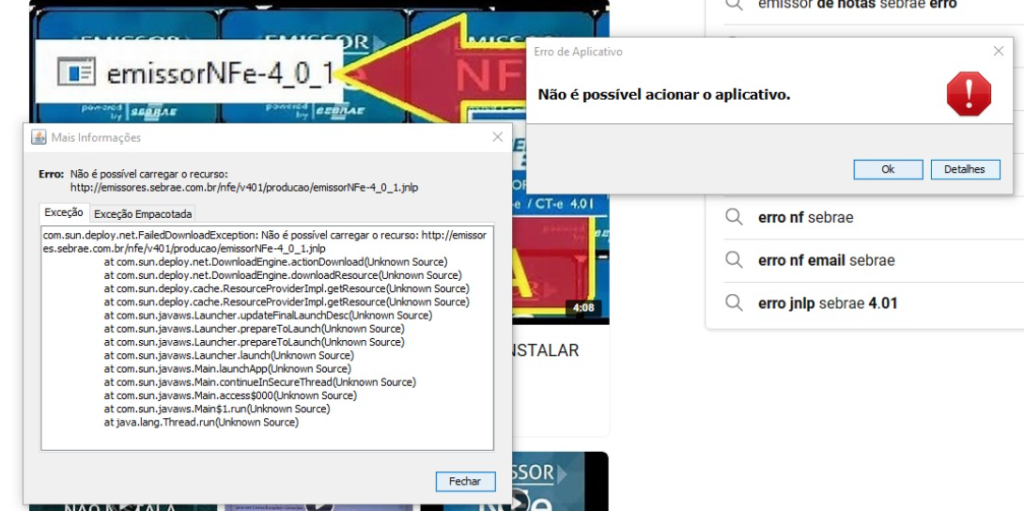
Erro ERR_CONNECTION_REFUSED ao acessar a URL do emissor
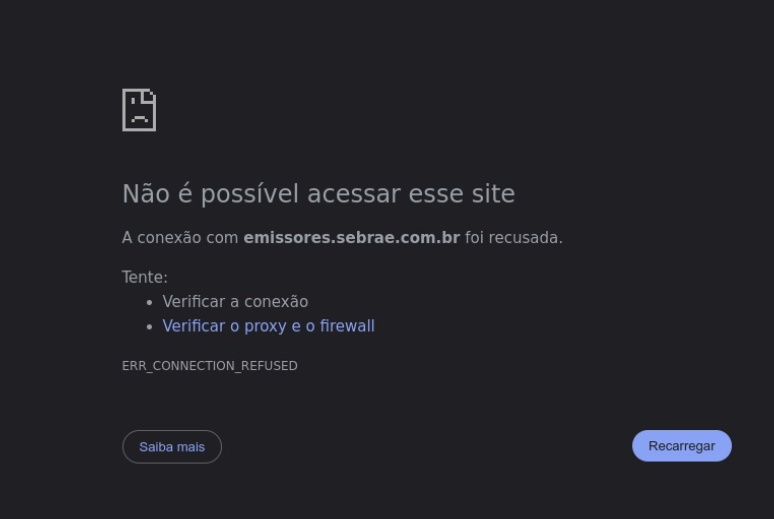
The process responsible for the shutdown is C:\Windows\system32\wlms\wlms.exe which runs on top of the Windows Licensing Monitoring Service.
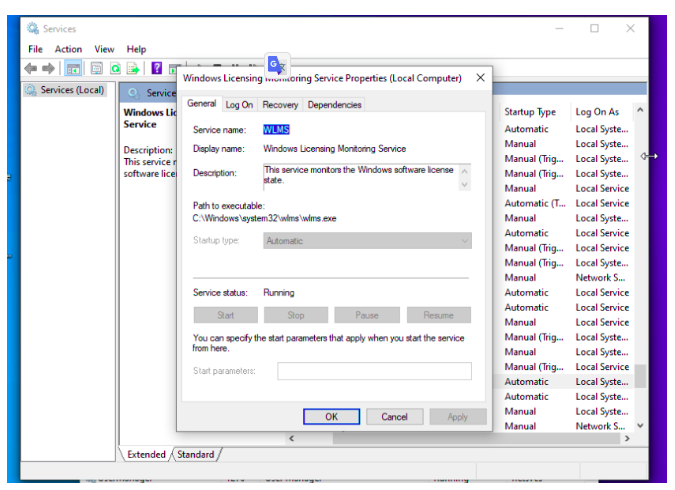
For automatic shutdown to be deactivated, we need to deactivate this service through the following steps:
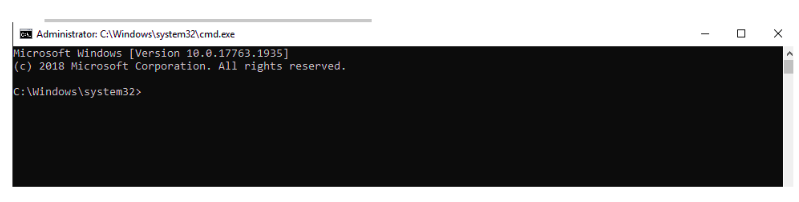
Now type whoami to confirm the user as shown below:
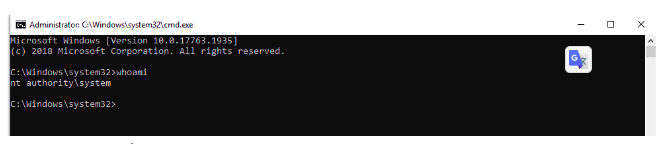
Open services using services.msc via CMD
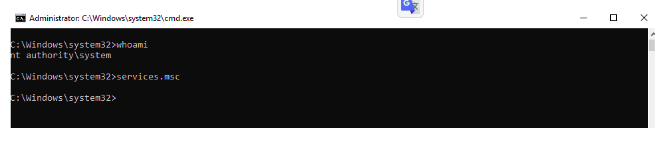
Find the Windows License Monitoring Service and disable the windows service
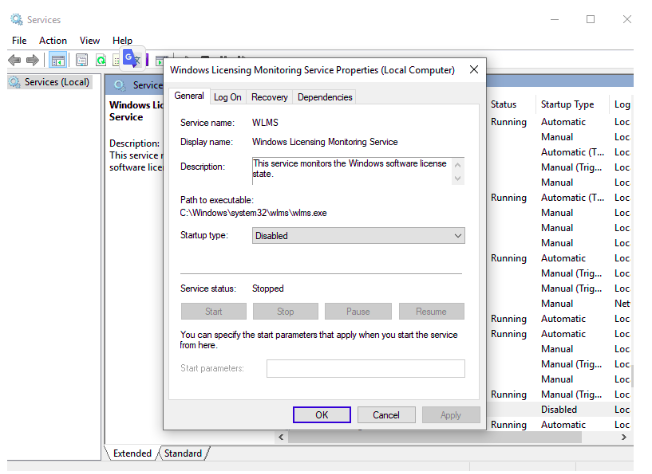
Ready! Just restart the system.
O processo responsável pelo desligado é o C:\Windows\system32\wlms\wlms.exe que Roda em cima do Windows Licensing Monitoring Service.
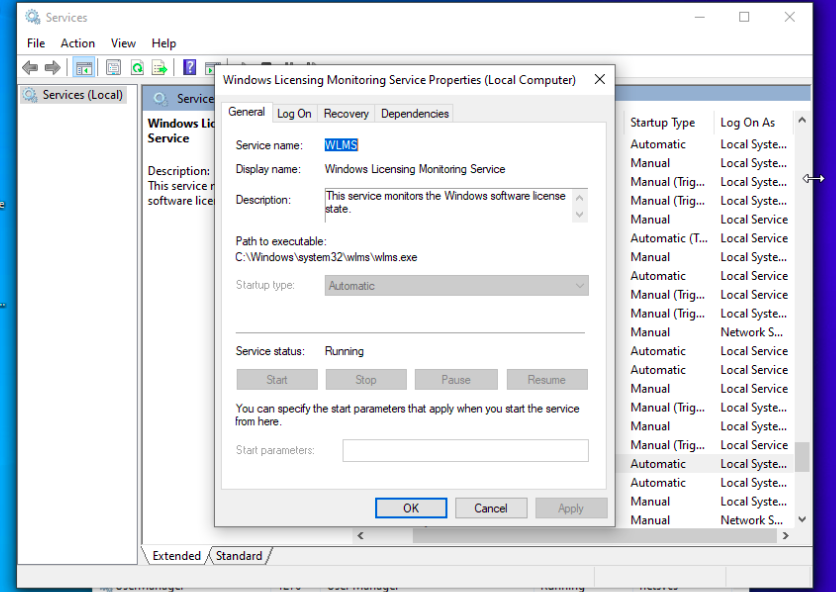
Para que o desligamento automático seja desativado precisamos desativar esse serviço através dos passos a seguir:
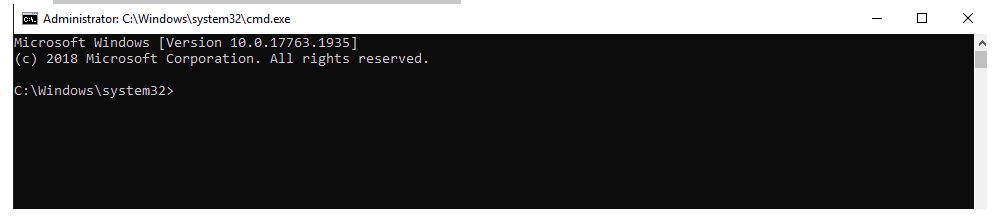
Agora digite whoami para confirmar o usuário conforme mostrado abaixo:
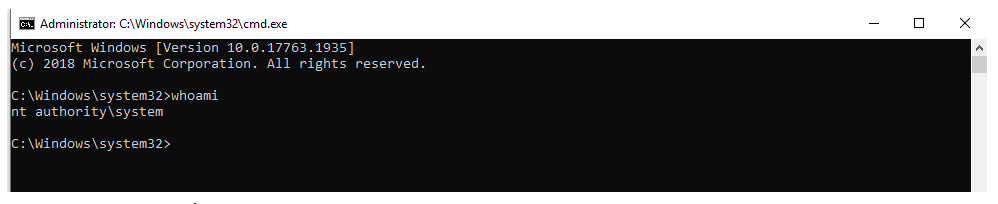
Abrir os serviços pelo services.msc através do CMD

Localizar o Windows License Monitoring Service e desativar o serviço do windows
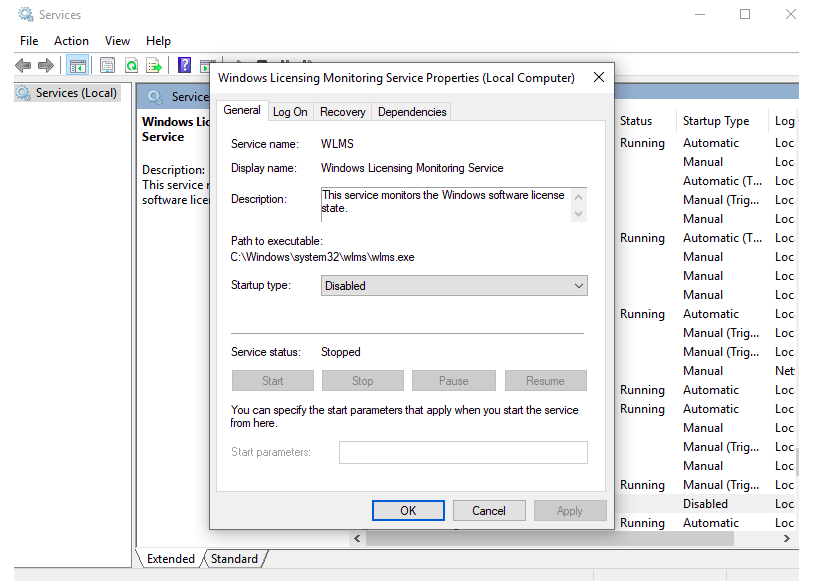
Pronto! Só reiniciar o sistema.
O Windows Serve permite uma número limitado de vezes para executar o Rearm e permitir usar o sistema por mais 180 dias. Para mitigar essa limitação basta alterar um registro do windows permitindo dessa forma novos rearms no sistema.
Abrir o regedit como administrador
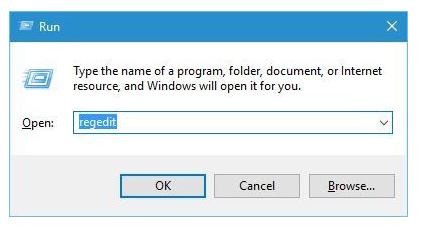
Seguir o caminho:
HKEY_LOCAL_MACHINE/SOFTWARE/Microsoft/WindowsNT/CurrentVersion/SoftwareProtectionPlatform
Localizar a chave de registro chamada SkipRearm e mudar o valor para 1
Pronto, agora basta reiniciar o computador e executar novamente o comando:
SLMGR -REARM
1: Open the run dialogue box, by pressing the “Windows + R” keys. After opening the run box, type “Regedit” and press the Enter key. This command will open up the Registry editor window.
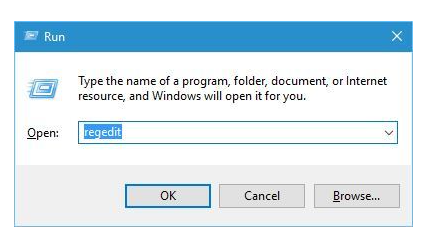
ow we have to follow the below-given path:
HKEY_LOCAL_MACHINE/SOFTWARE/Microsoft/WindowsNT/CurrentVersion/SoftwareProtectionPlatform
2: Click on the arrow mark present along with “HKEY_LOCAL_MACHINE”.
3: Click on the arrow mark present along with “SOFTWARE”.
4: Click on the arrow mark present along with “Microsoft”.
5: Click on the arrow mark present along with “Windows NT”.
6: Click on the arrow mark present along with “CurrentVersion”.
7: After it, you have to click on the word “SoftwareProtectionPlatform”
8: Now, right-click on the “SkipRearm” present in the right window.
9: Click on the “Modify” and here change the “Value Data” to “1”.
10: At last, reboot your computer.
Now you can run the command SLMGR -REARM and convert your non-genuine Windows to a genuine operating system without any error message.
Error Message: Creation of dynamic property CI_URI::$config is deprecated
Better way is to implement #[\AllowDynamicProperties]
Easier and much shorter.
In all the above mentioned classes add #[\AllowDynamicProperties] above class xxxxxx {
I give you my changes:
/system/core/URI.php
#[\AllowDynamicProperties]
class CI_URI {/system/core/Router.php
#[\AllowDynamicProperties]
class CI_Router {/system/core/Loader.php
#[\AllowDynamicProperties]
class CI_Loader {/system/core/Controller.php
#[\AllowDynamicProperties]
class CI_Controller { /system/core/DB_driver.php
#[\AllowDynamicProperties]
abstract class CI_DB_driver {Source: https://forum.codeigniter.com/printthread.php?tid=82678
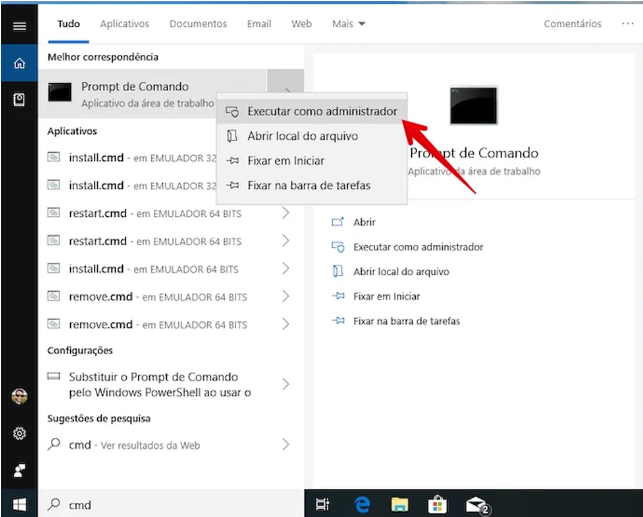
Executar o CMD como administrador e rodar o comando abaixo para alterar a chave de registro que desativa o controle de conta de usuário UAC
ADD HKLM\SOFTWARE\Microsoft\Windows\CurrentVersion\Policies\System /V EnableLUA /T REG_DWORD /D 0 /F
Após isso, reiniciar o computador e executar novamente o instalador que estava apresentando erro.
Many users of new versions of Windows are facing the error 0x00000709 when trying to connect a network printer, this problem is due to the new protection criteria and network requirements demanded by Windows, among them the need for authentication with user and password. However, in most scenarios, mainly domestic, sharing is done in a simple and open way on the local network. The simplest solution is to install LPR Port Monitor and LPD Print Service features following these steps: The following steps must be performed both on the Host computer (Where the printer is installed and shared) and on the Client computer (Where the printer will be installed over the network).
Access Control Panel -> Programs and Features
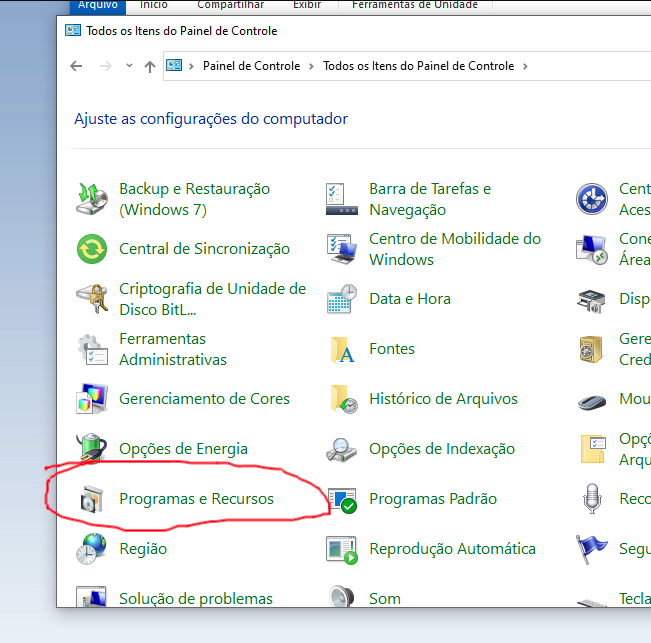
In Programs and Features, select Turn Windows features on or off.
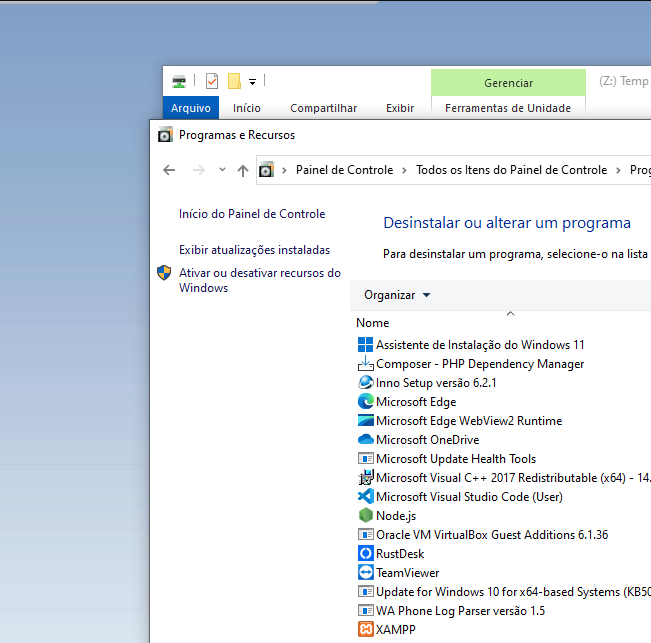
Expand the Print and Document Services section and check: LPR Port Monitor and LPD Print Service

Click OK and wait for Windows update Restart the computer. Remembering that the procedure must be done on the host and on the client where the printer will be installed. Added network printer on client computer Select Add a local or network printer using manual settings
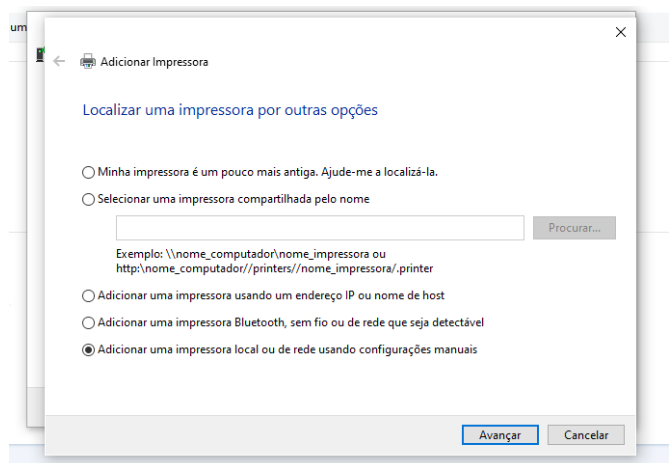
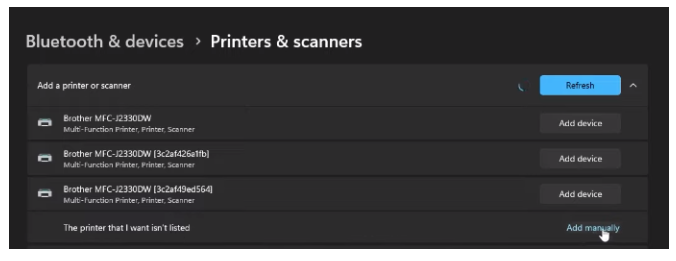
Select Create new port
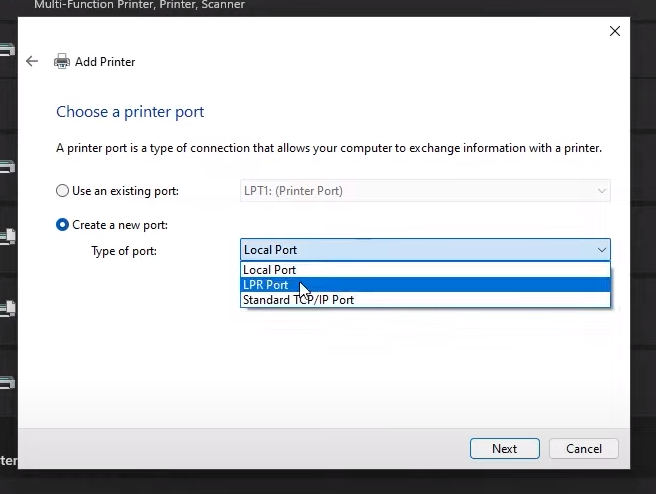
Choose LPR Port
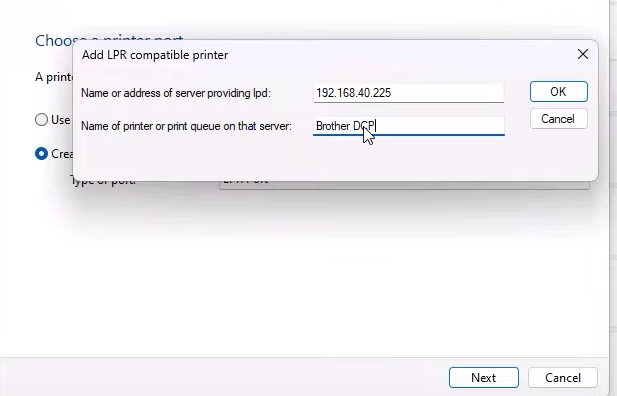
Enter the computer name and printer share, in some cases it will be necessary to enter the IP instead of the printer name
Select the correct Driver corresponding to the printer
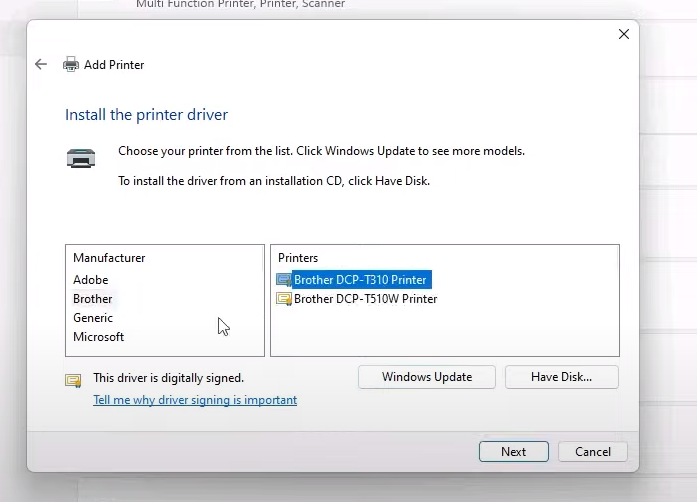
Extra tip, activate Windows SMB1 on both computers, some shares may be inaccessible because Windows disables SMB 1.0 by default.
