Many users of new versions of Windows are facing the error 0x00000709 when trying to connect a network printer, this problem is due to the new protection criteria and network requirements demanded by Windows, among them the need for authentication with user and password. However, in most scenarios, mainly domestic, sharing is done in a simple and open way on the local network. The simplest solution is to install LPR Port Monitor and LPD Print Service features following these steps: The following steps must be performed both on the Host computer (Where the printer is installed and shared) and on the Client computer (Where the printer will be installed over the network).
Access Control Panel -> Programs and Features
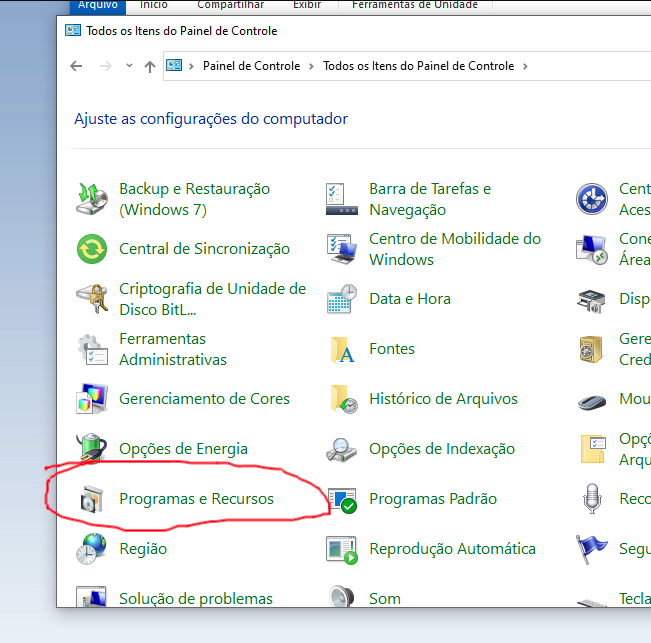
In Programs and Features, select Turn Windows features on or off.
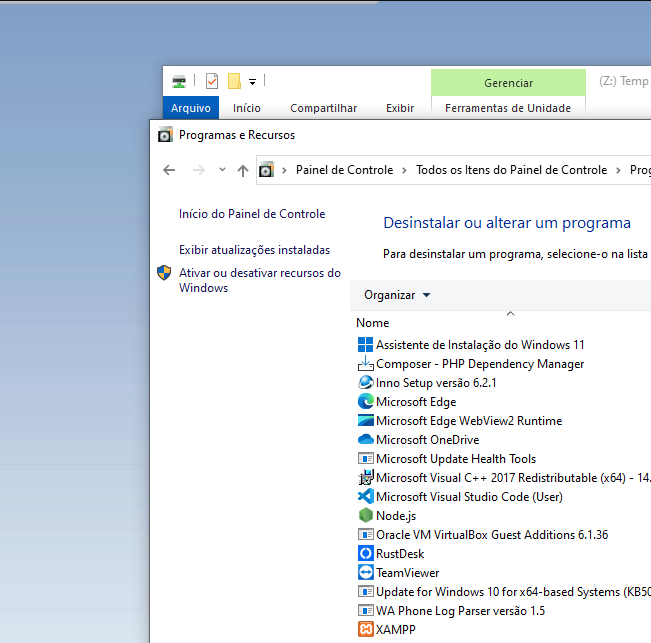
Expand the Print and Document Services section and check: LPR Port Monitor and LPD Print Service

Click OK and wait for Windows update Restart the computer. Remembering that the procedure must be done on the host and on the client where the printer will be installed. Added network printer on client computer Select Add a local or network printer using manual settings
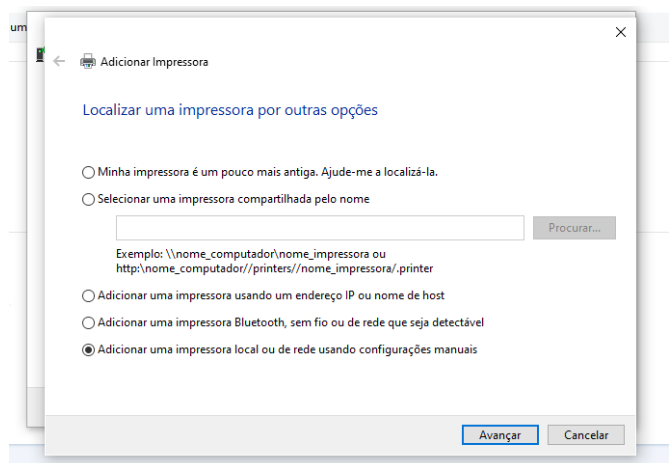
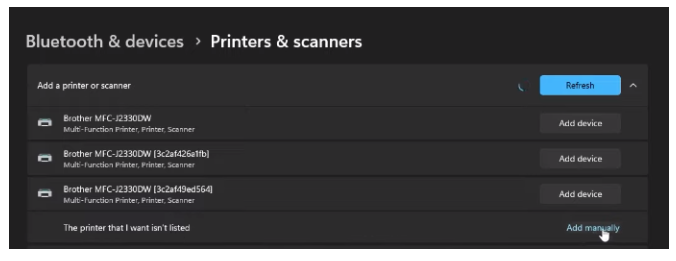
Select Create new port
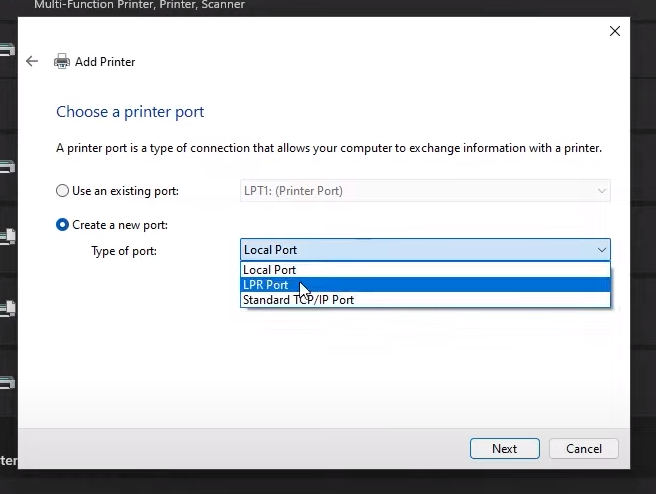
Choose LPR Port
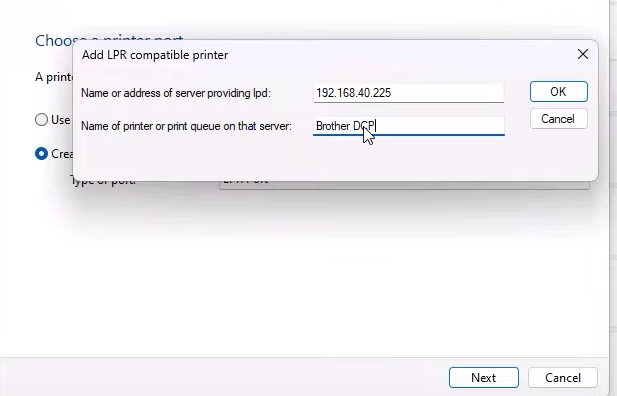
Enter the computer name and printer share, in some cases it will be necessary to enter the IP instead of the printer name
Select the correct Driver corresponding to the printer
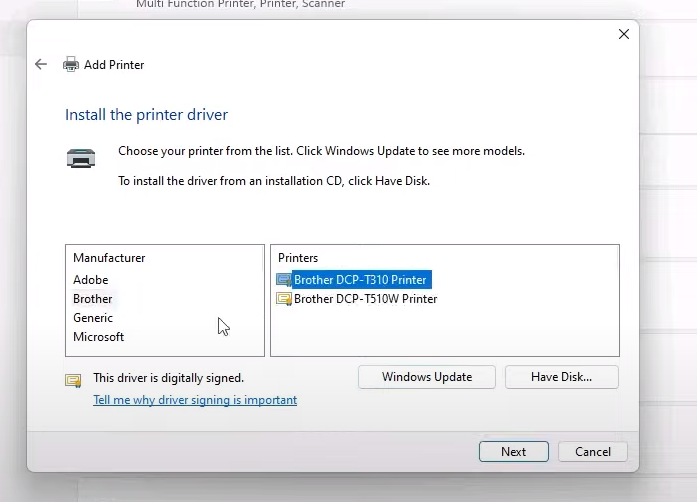
Extra tip, activate Windows SMB1 on both computers, some shares may be inaccessible because Windows disables SMB 1.0 by default.
